| View unanswered posts | View active topics |
It is currently Thu Sep 18, 2025 8:02 am |
|
All times are UTC |
|
|
Page 1 of 1 |
[ 3 posts ] |
| Print view | Previous topic | Next topic |
(GUIDE) Mapmaking
| Author | Message |
|---|---|
|
Rank 17  Joined: Fri Feb 27, 2015 2:06 pm Posts: 694 Location: Australia |
THIS GUIDE IS FOR VERSION 3 VERSION 3.5 MAY HAVE FIXED SOME OF THESE PROBLEMS
I thought i would put together a quick guide to making maps and include some of the things that have annoyed me for hours trying to figure out. (if any information is incorrect I'm sure someone will let me know) IMAGES General Design ####################################### First thing is level size. I had problems where if fluids were created too far away for world 0,0,0 it would just crash to desktop this includes saliva.(inside the box works outside just crashes) Attachment: Size.png [ 126.92 KiB | Viewed 17078 times ] so keep your maps small and center them on the world 0. Next problem was when using fluids i would lose a lot of performance this is because the longer the fluids are in the scene and moving the more performance you lose. This was due to fluids not being deleted when they hit the floor but instead they get deleted when they hit the void or the lowest object in the scene. Attachment: bottom2.jpg [ 234.14 KiB | Viewed 17078 times ] The fluids get deleted at the bottom of the stands not the floor. Objects flickering i thought it was my models doing that because i had some interacting geometry but after cleaning them up it sill would flicker so i moved the bottom of the walls up above the ground object by 0.002 and it stops flickering so any large object (all my walls are 1 object) flickers when interacting with the ground. Smaller objects don't seam to care. Names matter as i found out. I'm using 3ds max to make the objects i use because i know how to use it a lot better then maya. But when i imported the objects the names became Object:Object and when exporting this breaks so always rename your objects to not have : in the middle. Now these objects wont crash for you but will when compressing or copying. PCylinder1 is good Flikertestgood:Way is bad and will break on copying Attachment: names.jpg [ 3.57 KiB | Viewed 17078 times ] Lighting and shadows ################################# xpadmin wrote: Version 4 will have easier lighting, but for now a lot need to be defined in the scene.ini file for good lighting. But for now To enable shadows disable them in maya To enable ambient shadow (occlusion), disable the motion blur in Maya. 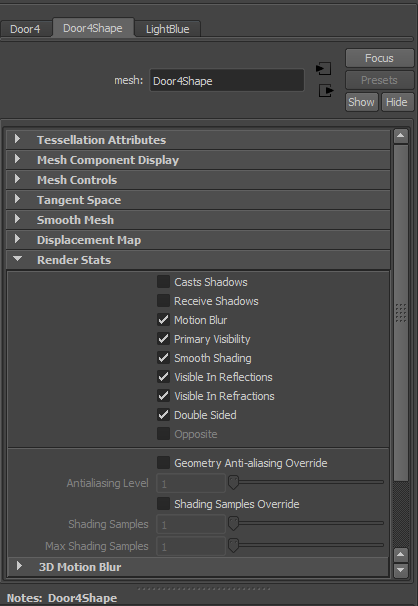 Code: lightI "mainDiffuseLight" { intensity = 0.5; intensity2 = 0.6 color = (255,255,250,255); default = true; <--- can only have one default light (means castes shadows also does not work well on point lights) cast_shadow = true; shadow_dyn = true; shadow_buffer_width = 4096; <--- i upped it to 4096 and it makes shadows nice and smooth shadow_buffer_height = 4096; group = 0; <--- ? } Doors ######################### Doors are really simple just add this code to your scene ini and make sure your object's pivot point is where you want the door to rotate around (and not off in the distance like mine was Code: rb "door4Shape" { link { type = REVOL; // Revolving door axis0 = Y; // Revolving axis axis1 = Z; // Opposite axis Fc = 0.5; // Friction kd = 0.5; // Damping Ks = 0.7; // Spring (so it closes) Ls = 0.0; // Spring angle } render {} physics { elem[0] { mesh = "doorCol4Shape"; // The collider mesh (can be same as door mesh if it is cube object) } } interact {} // Can open door by hand } If you want more control on over the door Then inside of the scene.dat Code: door_objecti DOOR1 { q = -0; <---- how open it is q_min = -100; <----- max open in one direction q_max = 0;<----- max open in other direction q_spring = 1.33; open = true; <---- locked or unlocked obj_name = "Door4"; } This guide is brought to you by many hours of staring at the screen wondering why things arnt working I'm sure i will find more stuff and updates might fix some of these but for now i hope this helps. _________________ To install a mod ESKARN'S TUTORIALS Eskarn's Dungeon Mod(BETA) Eskarn's puzzle map (story) Last edited by Eskarn on Wed Jul 22, 2015 7:27 am, edited 5 times in total. |
| Fri Mar 13, 2015 2:35 am |
|
|
Site Admin 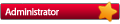 Joined: Thu Feb 07, 2013 11:16 am Posts: 1946 |
Nice info, thank you.
I look into the : in name crash issue. |
| Fri Mar 13, 2015 7:16 am |
|
|
Rank 17  Joined: Fri Feb 27, 2015 2:06 pm Posts: 694 Location: Australia |
Updated with some more infomation
_________________ To install a mod ESKARN'S TUTORIALS Eskarn's Dungeon Mod(BETA) Eskarn's puzzle map (story) |
| Sun Mar 22, 2015 10:24 pm |
|
|
|
Page 1 of 1 |
[ 3 posts ] |
|
All times are UTC |
Who is online |
Users browsing this forum: No registered users and 15 guests |
| You cannot post new topics in this forum You cannot reply to topics in this forum You cannot edit your posts in this forum You cannot delete your posts in this forum You cannot post attachments in this forum |
